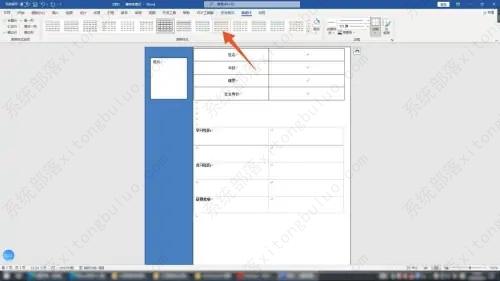求职必备技能!用word制作个人简历
生活中求职都要用到简历,很多人因为做不好简历而烦恼,今天小编要告诉大家的是不用再烦恼了,下面带来的就是如何使用word制作个人简历的完整教程,保证你一看就会!
制作教程如下:
1、点击插入选项卡
进入到word软件界面,点击插入选项卡,点击里面的形状。

2、点击矩形
再点击里面的矩形,单击鼠标左键画出一个页面矩形,再点击插入选项卡。
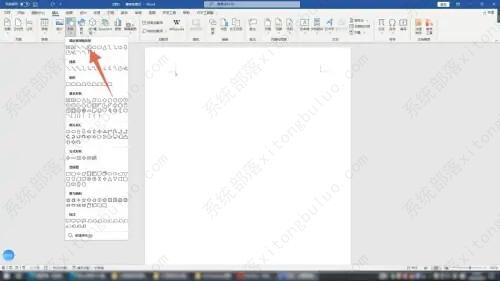
3、点击文本框
点击文本框选项,点击绘制横排文本框,在矩形上面画出一个文本框,在这里可以插入你的简历照片。
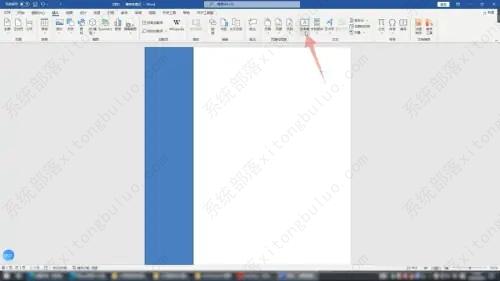
4、画出文本框
再次点击插入选项卡里面的文本框,点击绘制横排文本框,在矩形以外区域画出文本框。
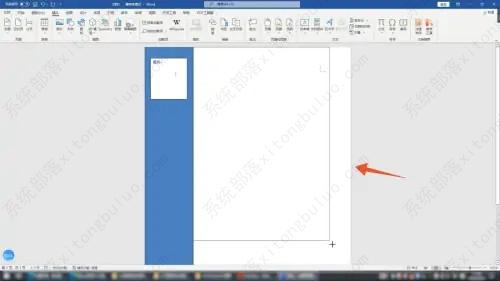
5、点击表格
再点击插入选项卡里面的表格,选择你想要的表格,点击右下角按钮调整表格大小。
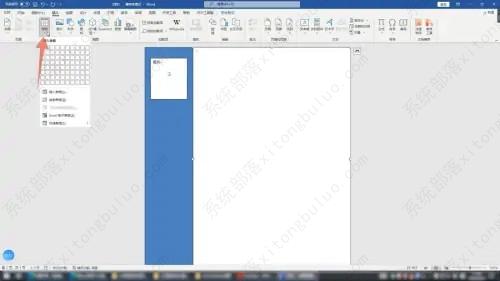
6、输入基础信息
在表格里面依次输入简历所需要的姓名年龄等基础个人信息。
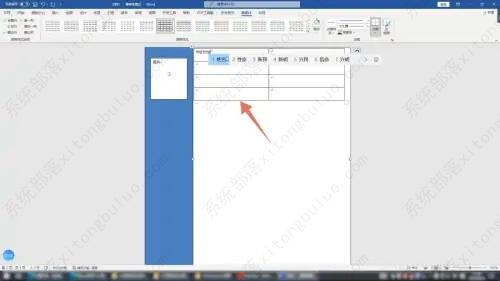
7、点击布局
点击左上角按钮选中表格,点击上方的布局,在对齐方式里面可以设置你的文字对齐。
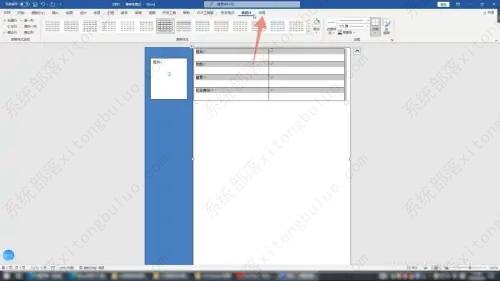
8、将光标移到外面
将光标移到表格外面,按下回车键切换到下方,再次点击插入里面的表格。
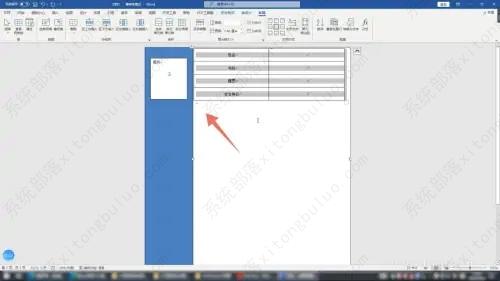
9、插入表格数量
在下方再次插入你想要的表格的数量,调整表格大小,在这里依次输入简历所需要的个人学历和经历等信息。
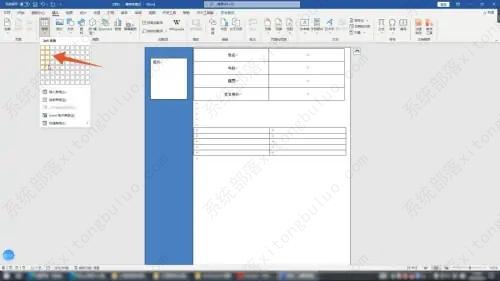
10、点击表格样式
点击上方表格样式可以设置整个表格的具体样式,设置好后再按照个人喜好去添加简历颜色就可以了。