火狐ie tab插件怎么安装?
火狐ie tab插件怎么安装?ie tab插件可以帮你IE内核新开标签页,能在以chrome为核心的浏览器中模拟IE内核功能,对于常用火狐浏览器的用户来说,ie tab插件应该怎么安装呢?
火狐ie tab插件怎么安装?
1、打开火狐,点击“工具”,再点击“附加组件(A)”,如下图:
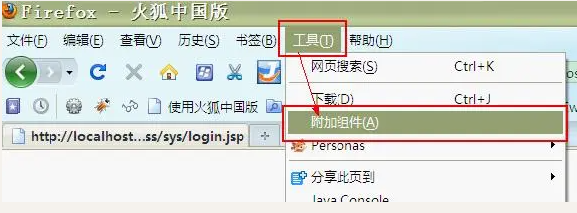
2、完成第一步后,弹出下图,在搜索框中输入“IE Tab”进行搜索,在搜索结果中选择“IE Tab Plus(FF 3.6+)”,点击“添加到Firefox(A)”进行安装
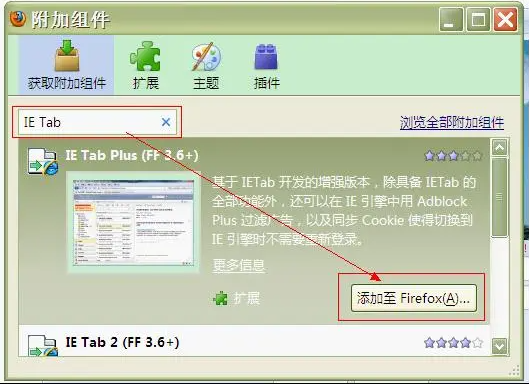
3、完成第二步后,弹出下图,点击“立即安装”
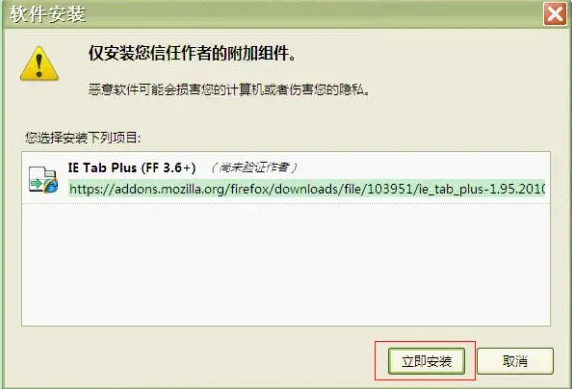
4、安装后点击“重新启动Firefox”,至此,安装完成
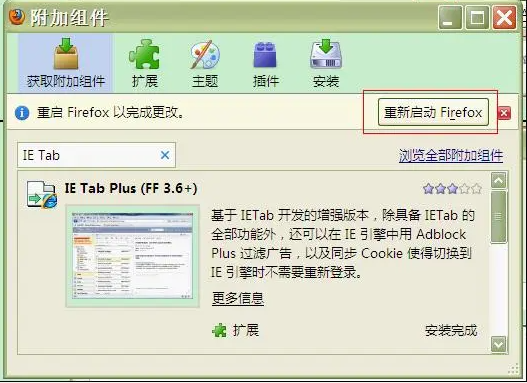
5、安装完成后,在“工具”中会增加一项“IE Tab Plus选项”,同时在火狐浏览器右下角会有一个火狐的图标
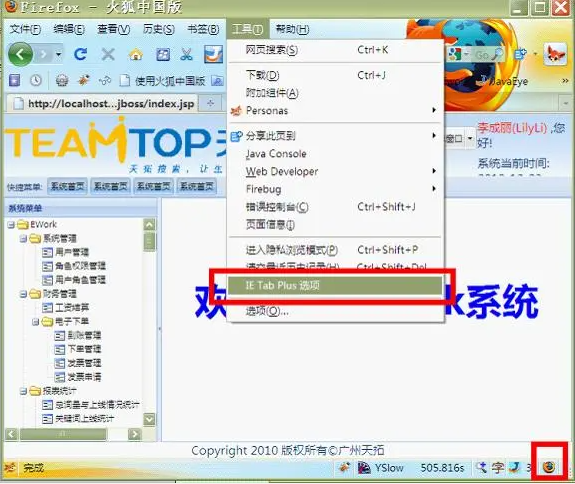
相关文章








